Step 1
Locate your booking in the Enterprise Car Club app and click ‘Unlock & Drive’.
Contact-free rental with Enterprise Car Club is simple, but nevertheless sometimes you need a helping hand. Here you will find written & video guides that have been specially designed to help you understand the process of reserving, accessing, driving and returning our vehicles. We've also provided you some vehicle-specific instructions in case you’re new to a particular make or model. In addition to the below you might also find useful our other webpages which outline our membership policies & other charges, and our Car Club Code. Alternatively do read our FAQs held in our Help Centre.
Getting on the road has never been easier!
Alternatively, click the button below to view an on-the-go quick reference guide.
How to Guides
To start your first reservation, you simply need to make sure you have the Enterprise Car Club app downloaded on your mobile device. Once logged into your account on the app you can then use the ‘unlock and start trip’ button to start your reservation and then follow the prompts given on the app screen.
Don’t worry this happens to us all. which is why we make it as easy as possible to extend your reservation.
You can press ‘extend’ on your booking via the mobile app and follow the prompts on screen.
If in doubt, please contact the Clubhouse or if the app will not allow you to extend, please contact the Clubhouse on 0818202101 to prevent other members being inconvenienced. If members are late and do not let us know they will be charged €30 late fee plus 20c per minute for the duration over their original reservation. Additionally, any costs accrued by any member who is kept waiting may be passed on.
All other charges can be viewed here.
Click here to watch our easy guide on How to Extend Your Reservation.
Once you have returned the car to the designated bay simply switch off the engine and select ‘Lock & End Trip’ and follow the prompts on the app.
Ensure that you have re-inserted the key fob back into the keyholder which will illuminate green show it has been correctly inserted. Collect all of your belongings before exiting the car. Once outside of the vehicle select ‘Lock & End Trip’ one final time to lock the car. Once you have heard the door mechanism lock, check the doors are fully locked before leaving.
If you have any issues with any stage of this process, please give the Clubhouse a call on 0818 202 101 whilst you are still with the vehicle and one of the team will be able to assist you.
Click here to watch our easy guide on How to End a Reservation.
For more information, click here.
Park the vehicle and switch off the engine. Retrieve the charge card from the back of the key holder or on the side of the dashboard to the right of the steering wheel. Hold this charge card up to the EV charging port reader. Some vehicles may have a charging cable attached, if it doesn’t you can find a cable located securely inside the car then lift the port cover and plug in the charger.
Other useful information:
- There are three main types of EV charge point (slow, fast and rapid) as well as a number of charging connectors, some of which are suitable for a particular EV.
- You can use Zap-map.com to find your nearest or plan your journey, but you can also see what type of charging point is where.
- The vehicle charge port is unlocked in different ways depending on the cars make and model. These include using a button on the dashboard or manually open the fuel cap. This information can be found within the vehicle guide or within the Enterprise Car Club app.
- All Enterprise Car Club cars use a type 2 charger watch the How To Charge An Electric Vehicle to find out more; click here.
- You can check if the vehicle is charging by looking for the corresponding light on the dashboard
If in doubt, please contact the clubhouse on 0818 202 101
Retrieve the charge card from the back of the key holder or on the side of the dashboard to the right of the steering wheel. Hold this card up to the card reader on the charging port and remove the charging cable from the both the charger and vehicle charging ports.
Some charging cables are fixed to the charger in which case just removed from the vehicle, however, if the charging cable can be disconnected from both ports it will belong to the vehicle and must be gathered then securely stored inside the vehicle. Ensure all ports are covered are securely closed before leaving the charger.
Park the car and switch off the ignition. Retrieve the fuel card from the back of the key holder. Alternatively, it can be found on the side of the dashboard, to the right of the steering wheel (please note that this may only be visible when the driver's side door is open). Check whether the vehicle takes petrol or diesel and fill up the vehicle as normal.
After you have refuelled the vehicle, take a note of the current mileage on the dashboard, and use the pre-paid fuel card at the kiosk to pay. Members will need to enter a unique 4-digit PIN when using the card at petrol stations.
You’ll no longer receive the unique 4-digit PIN number for the fuel card in your booking confirmation email. Now, the PIN number will be easily found in the 'Important Information' section of the Enterprise Car Club app. This is found by selecting your reservation, where you will see the Important Information section. This information will be updated with the vehicle’s fuel card PIN once your reservation has begun’. If you're still unable to find your PIN number, please email helpdesk@enterprisecarclub.co.uk.For optimised security these codes will regularly change so please refer to this email with each new booking.
Once paid, return the fuel payment card to the computer in the glovebox, or the holder on the dashboard, along with the receipt.
Please note you cannot use Pay At Pump with our cards.
Please look to use standard fuel, not premium where possible.
We ask our members to return the vehicles with at least a quarter tank of fuel for the convenience of the next member.
Please note that fuel card has a limit of £80 per transaction. Numerous transactions are permitted, however there is a daily limit of £150. If you exceed this limit (even slightly) when refuelling at a petrol station, you will not be able to use the card.
Click here to watch our easy guide on How to Refuel the Vehicle.
If you have any further questions please do not hesitate to contact the Clubhouse on 0818202101 or email helpdesk@enterprisecarclub.co.uk.
Before you begin your journey, the app will prompt you to check for damage. Retrieve the damage evaluator from the glove box to check the exterior and interior for damage. If the evaluator tool indicates that damage should be reported via the mobile app, please email a time stamped pictures and a description with your reservation ID in the subject line to membership@enterprisecarclub.ie.
If you are unable to email it is imperative that you call the Clubhouse on 0818 202 101.
When you first sign-up to Enterprise Car Club, you'll be asked to create a password. The password is for you to log in to your account to view, amend and create bookings.
You can change your password at any time in your account preferences. Click here to find out how or click here to watch our easy How to change Your Password guide.
If you have any questions, the contact the Clubhouse on membership@enterprisecarclub.ie or 0818 202 101.
If you have any questions, the Clubhouse are available on 0345 266 9290 to provide assistance.
If you're in need of a little more guidance to familarise yourself with our vehicles, then check out our vehicle guides below. You'll also find them attached to your booking confirmation and printed in our vehicles.
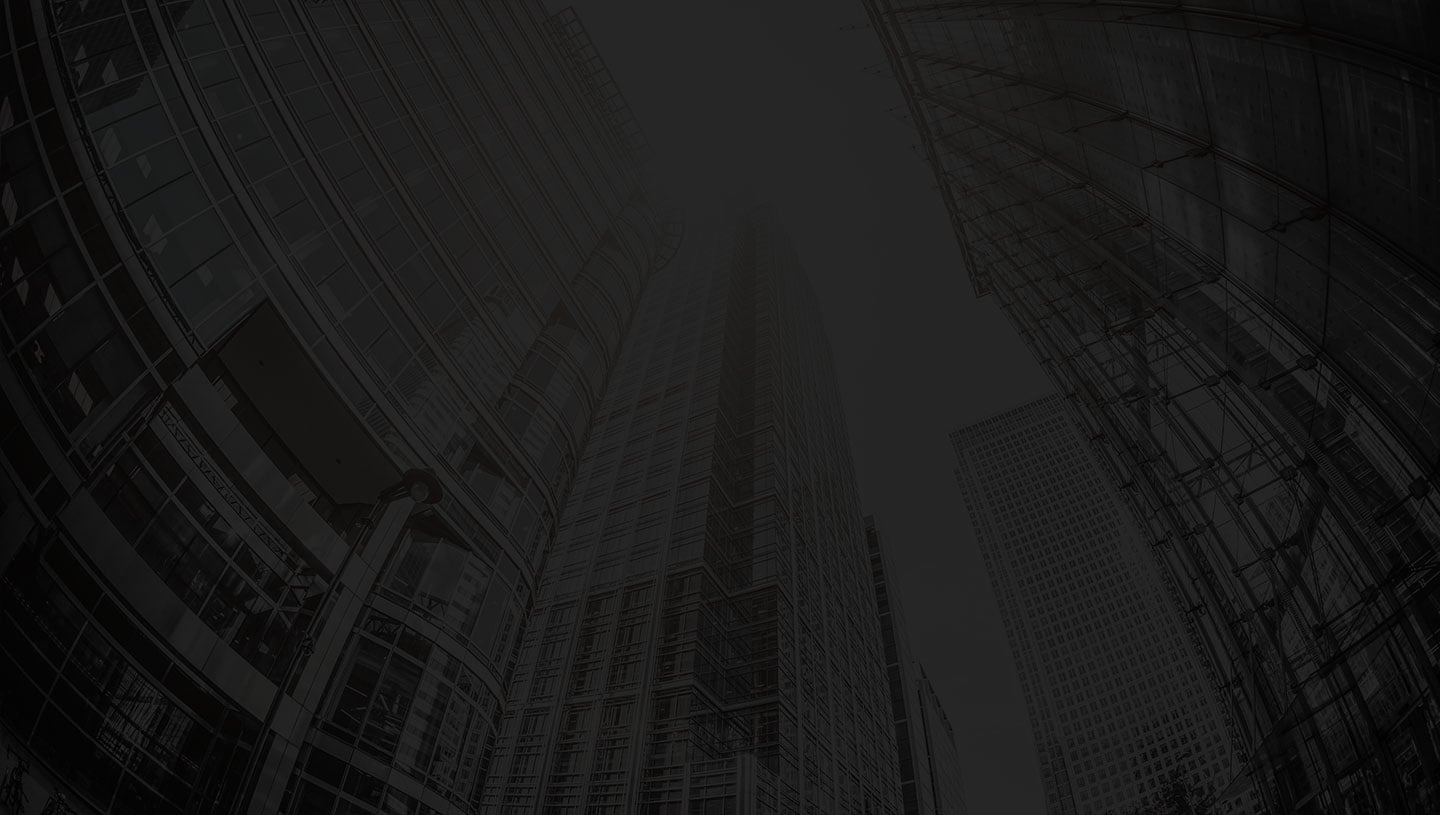
Or, contact us if you have questions about car sharing with us.
Our Clubhouse team will call you back within 24 hours.