Evolving In-Vehicle Technology
Enterprise Car Club is in the process of rolling out a range of enhancements. This will see the PIN-pad phased out. If you need instructions on how to use the PIN-pad, please see below.
Using the Pin Pad
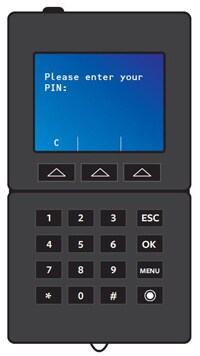
Step 1: Pin Entry
When you've entered your vehicle and are ready to start your reservation, locate the pin pad in the glove compartment and enter your pin. The pin will have been provided to you when you made your reservation and can be found in your reservation details on the app. Then retrieve the keys from the back of the device.
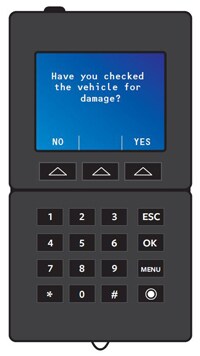
Step 2: Damage Check
The pin pad will then ask you whether you have checked the vehicle for damage or not as part of your ‘ Take 5 before you drive ’. Please ensure you check the vehicle for any damage using the damage evaluator tool provided and select ' Yes ' on the pin pad.
If you accidently selected ‘ No ’ and have found damage on the vehicle please report this to the Clubhouse as per the directions in ‘ Step 3 ’ below.
If you have not checked the vehicle for damage
– and reported any you may have found –
prior to starting your reservation, you may be held accountable and charged the applicable
damage excess.
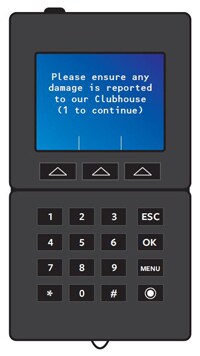
Step 3: Report Damage
Next the pin-pad will prompt you to report any damages you may have found. You can do this by calling the clubhouse on 0818 202 101 or by emailing pictures, with your reservation ID in the subject line to membership@enterprisecarclub.ie.
Please press ' 1 ' once you have completed your check for damage and reported anything you may have found.
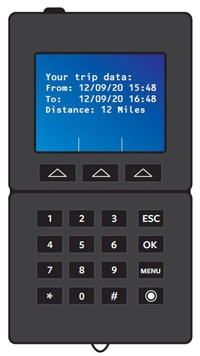
Step 4: Trip Data
During your reservation, the pin-pad will display your trip data on the screen. This will include information such as your reservation start/end time and how many miles you have driven
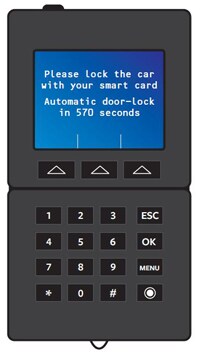
Step 5: Lock the vehicle
It is essential to return your vehicle on time to ensure other members are not inconvenienced. If you are running late, please inform us as early as possible so that we can make alternative arrangements for any other member who may be affected. If you need to cancel or change a reservation, please give as much notice as possible to ensure maximum availability for other members. When you've returned your vehicle to its bay, the pin pad will prompt you to lock the vehicle with your smartcard - this can also be done using the app.
How to Guides
How to Guides
-
How to Guides
-
Starting your first reservation
Please use the app or if this is your first rental, hover a contactless card over the pin pad in the windscreen and wait until the light turns green. Now the car is unlocked and you can open it.
-
Extending a reservation
Don’t worry; this happens to us all, which is why we make it as easy as possible to extend your reservation.
You can extend your reservation from within the vehicles themselves by 15-minute increments. To do so simply press menu on the PIN pad in the glovebox and follow the instructions on screen.
If in doubt, please call the clubhouse team (for free from the PIN pad) to prevent any other members being inconvenienced. If members are late and do not let us know they’ll be charged a £30 late fee plus 20p per minute for the duration over their original reservation. Additionally, any costs accrued by any member who is kept waiting may be passed on.
All other charges can be viewed here.
Click here to watch our easy guide on How to Extend Your Reservation.
-
Ending a reservation
Once you have turned the engine off, simply open the glove box and place the key fob which is attached to the keys, in to the in-car pin pad and follow the on-screen prompts. Once completed and you have collected all of your belongings, simply lock the car via the app.
The mobile app will not allow you to lock the vehicle over the booking time – in this instance, please use a contactless card. Once you had heard the car lock please check the doors to make sure they are locked before leaving.
Click here to watch our easy guide on How to End a Reservation.
For more information, click here.
If you have any issues with any stage of this process, please give the Clubhouse a call on 0345 266 9290 whilst you are still with the vehicle and one of the team will be able to assist you.
-
Charging an electric vehicle
Retrieve the pin pad from the glove box and remove the charge card. Tap it against the charging port reader. Open the port cover and plug in the charger. Then open the vehicle port and plug in the other end of charger. Return your charge card to the pin pad. If in doubt call the clubhouse via the pin pad on 0345 266 9290 and chat hands free. Remember to lock the vehicle and leave it to charge.
Other useful information:
There are three main types of EV charge point (slow, fast and rapid) as well as a number of charging connectors, some of which are suitable for a particular EV. You can use Zap-map.com to find your nearest or plan your journey, but you can also see what type of charging point is where.
It’s important to always take the charging cable with you once you have taken the vehicle off charge; the cable belongs to the car and not the charging point. They are expensive to replace so always check it has been stowed correctly before setting off (follow the instructions in the guide which you will find inside each vehicle).
-
Unplugging an electric vehicle
Retrieve the pin pad from the glovebox. Enter your pin and remove the charge card. Place it against the charging port reader and remove the charging cable from both the charging ports. Ensure all port covers are securely closed and cables are safely stored inside the vehicle.
-
Fuelling the vehicle
Park the vehicle and switch off the ignition. Retrieve the fuel card from the pin pad located in the glove box or near the driver’s side door. Refuel the vehicle and take the fuel card to the kiosk and hand the card to the cashier. If you need a pin you can find this in your booking confirmation. Always return the tank at least 1/4 full. If I’m doubt call the Clubhouse via the pin pad on 0345 266 9290 and chat hands free.
-
Making a mobile reservation
- Log in using your member ID and password.
- Choose your current location or type in a postcode, street name or city.
- Select the date and time you want the vehicle.
- Select the vehicle you want to book.
- All the details and a cost estimate will be displayed.
- You can add a memo to track the reason for your rental.
- Then press the ‘reserve’ button and you will receive a confirmation email.
- Your vehicle will be ready and waiting for you.
-
Take 5 before you drive
Before you begin your journey retrieve the damage evaluator from the glove box. Use the evaluator to check the exterior and interior for damage. Report any damage before you begin your journey by calling the Clubhouse via the pin pad on 0345 266 9290 and chats hand free. If you cannot get through on the phone it is imperative that you take a time stamped image on your mobile device and email the photos with a description of the damage to helpdesk@enterprisecarclub.co.uk.
-
Make a web reservation
- Log in using your member ID and password.
- Choose your booking date.
- Choose your booking time.
- Choose your vehicle size and features.
- Choose a saved location or create a custom location.
- You will see all our available vehicles and how close they are to your selected location.
- A green dot will indicate if the vehicle is available.
- The estimated cost will be displayed.
- Select the vehicle you want to book.
- Click on the ‘reserve it’ button.
- You will receive a confirmation email when your reservation is complete.
-
Changing your PIN and password
When you first sign-up to Enterprise Car Club, you'll be asked to create a password and a pin. The password is for you to log in to your account to view, amend and create bookings, and the pin is used when you are in the vehicle to release the keys.
You can change your pin or password at any time in your account preferences. Click here to find out how or click here to watch our easy How to change your Pin and Password guide.
If you have any questions, the Clubhouse are available on 0345 266 9290 to provide assistance.
-
Updating your marketing preferences
- Log in to your account using your member ID and password.
- Click on ‘my account’.
- Select the ‘preferences’ tab.
- Change your settings.
- If you want to be made aware of our special offers.
- Click on ‘save changes’.
- Your changes have been saved.
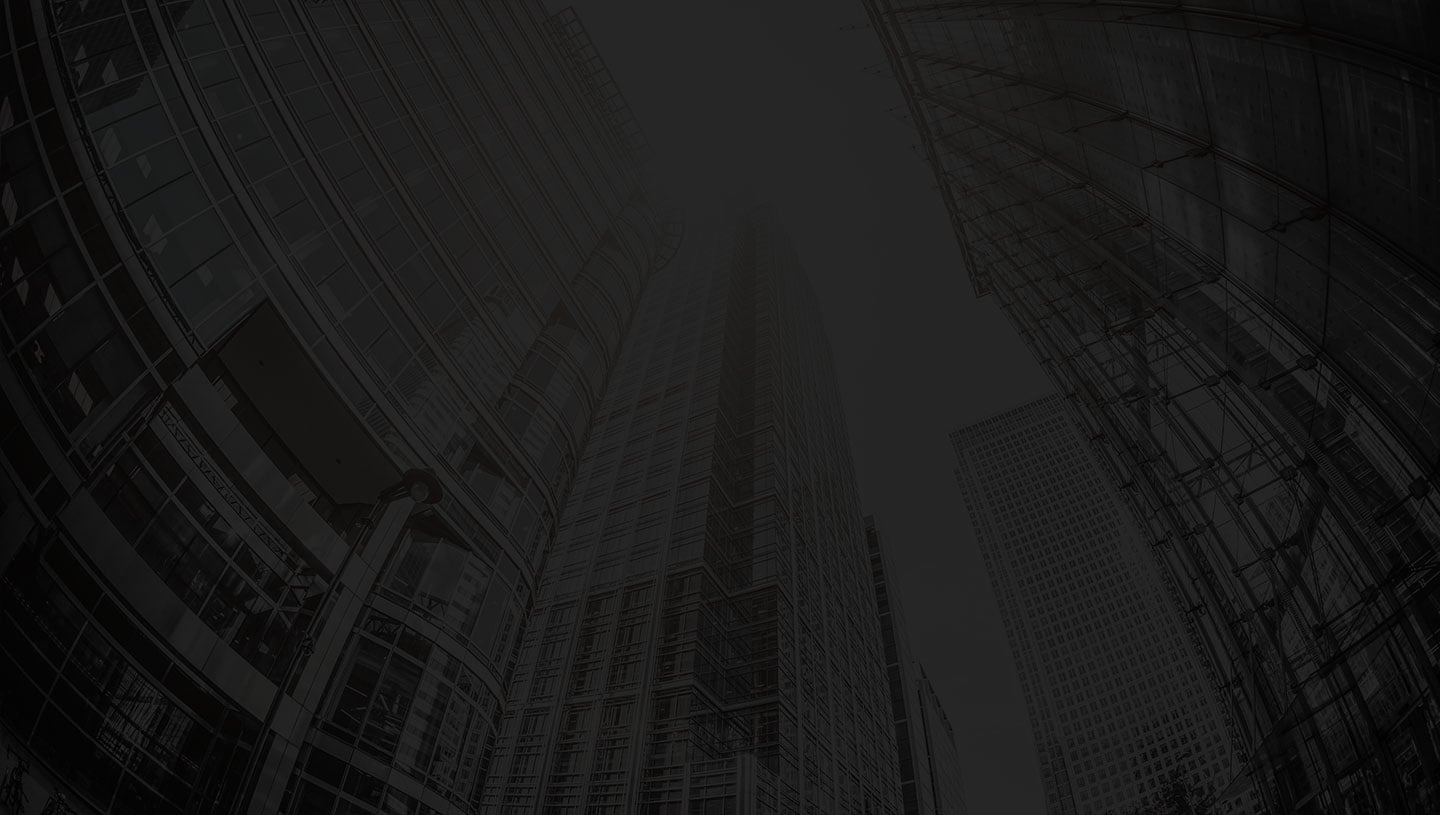
Join The Club Today
and let us do everything...
but the driving.
Or, contact us if you have questions about car sharing with us.
Our Clubhouse team will call you back within 24 hours.
